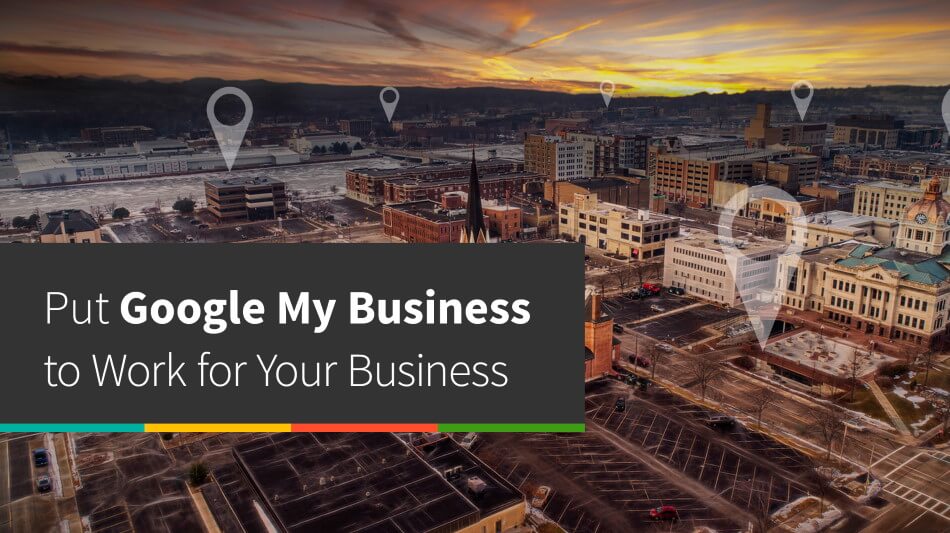
2020 GOOGLE MY BUSINESS GUIDE FOR LOCAL CONTRACTORS
This step-by-step guide will help you understand Google My Business inside and out so that you can improve your Google Map rankings for you local contractor business, engage with customers, control your online presence, and generate more leads!
Optimize Your Google My Business Listing
Let’s get started…
Go to your Google My Business Profile
Haven’t verified your business yet? View our “FREE GUIDE – Verify My Contractor Business With Google“.
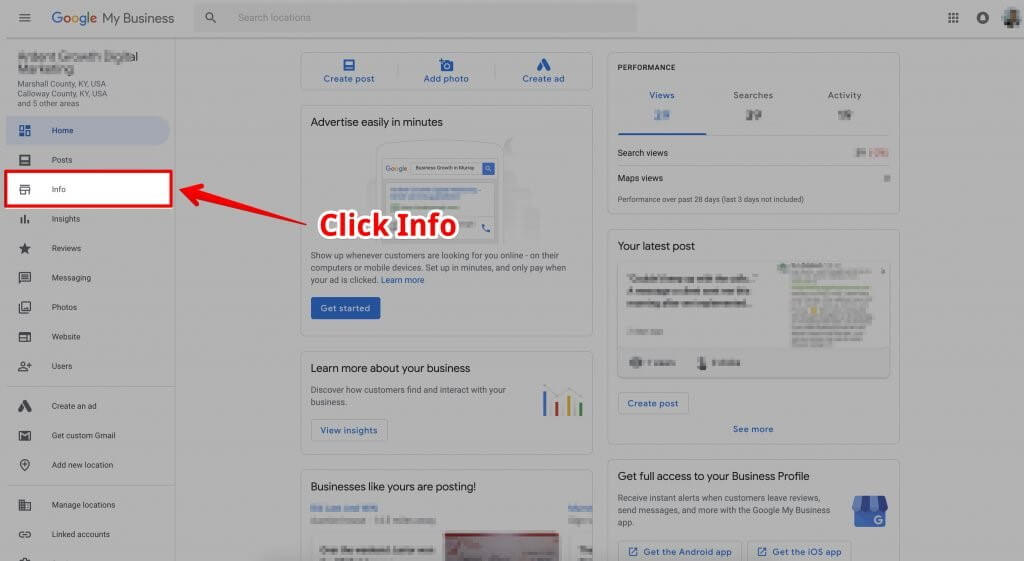
1. Optimize Your Info Section
On the left-hand side of your dashboard you’ll see an option labeled Info, click it.
Add as much info as you can to your info pane. The more complete it is the better!
What Should I Add to My Info Section?
- Address
- Business Hours of Operation
- Phone Number
- Website Address (if applicable)
- Appointment URL (if applicable)
- Services You Offer
- A Business Description
- The Date Your Business First Opened
- Photos
- To edit a section, just click the pencil icon for that section.
Insider Tip:
Anyone can edit your listing, so include as much information as possible. This will help prevent people from accidentally adding incorrect information to your listing.
Also be sure to check your business listing regularly to ensure everything is still accurate.
1.a Choose The Right Google My Business Category
Be as specific as you can with your categories, with the most specific category as your Primary Category.4
As an example:
If you are primary a Roofing Company, you would choose “Roofing contractor” as your Primary Category.
If you are a General Contractor that does Roofing, you would choose “General Contractor” as your Primary Category, and add “Roofing contractor” as an Additional Category.
If you’re unsure of what category is the right category, you can search for the type of business you run in Google and see what categories your competition selected…
If you see a common category among them all, you can assume that is the category you should be using.
(Insider Tip: You can get a complete list of categories using this tool here.)
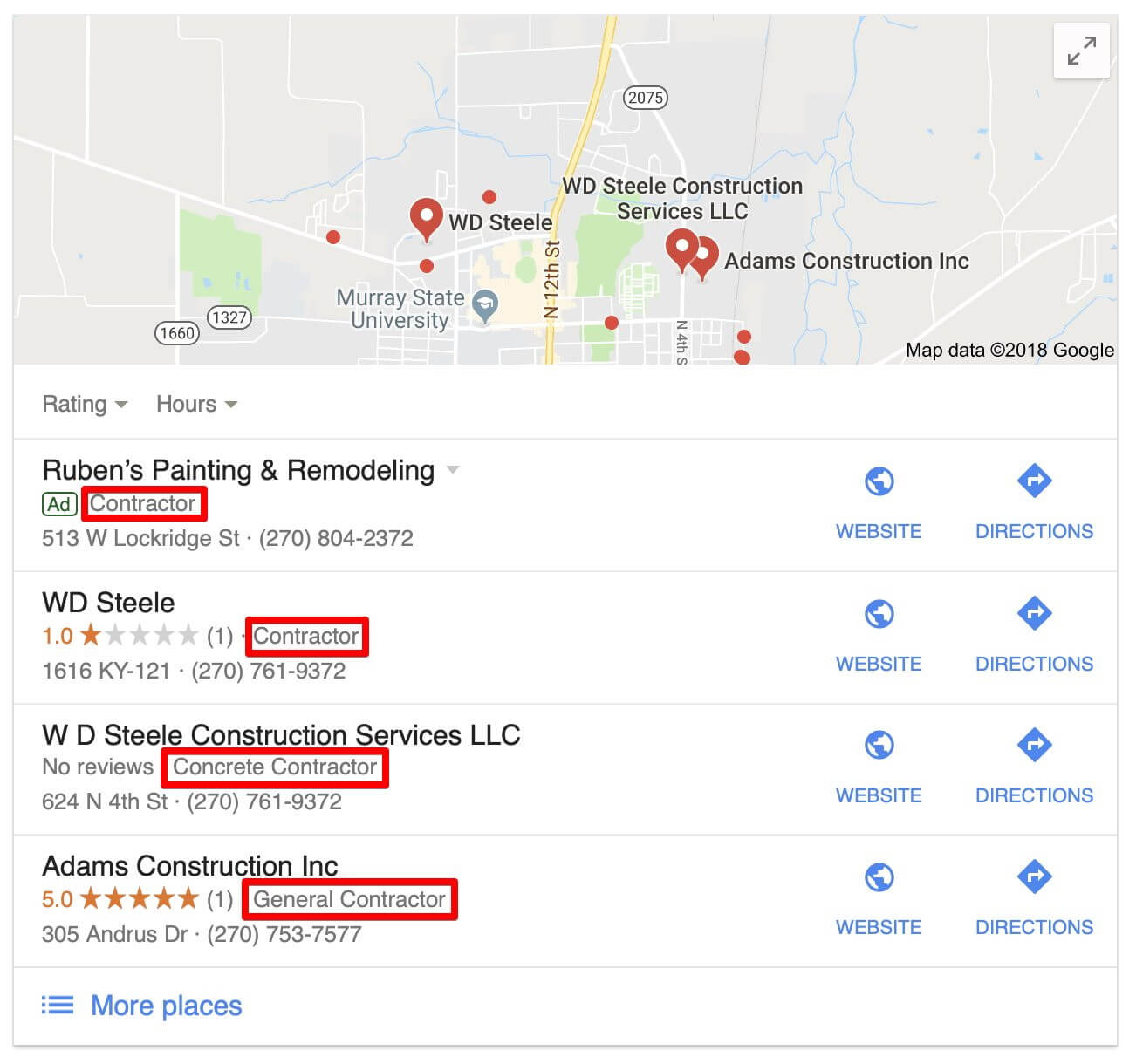
1.b Optimize Your Service Section
The services section allows you to add additional content to your listing which should help you rank for additional keywords from a Search Engine Optimization (SEO) standpoint.
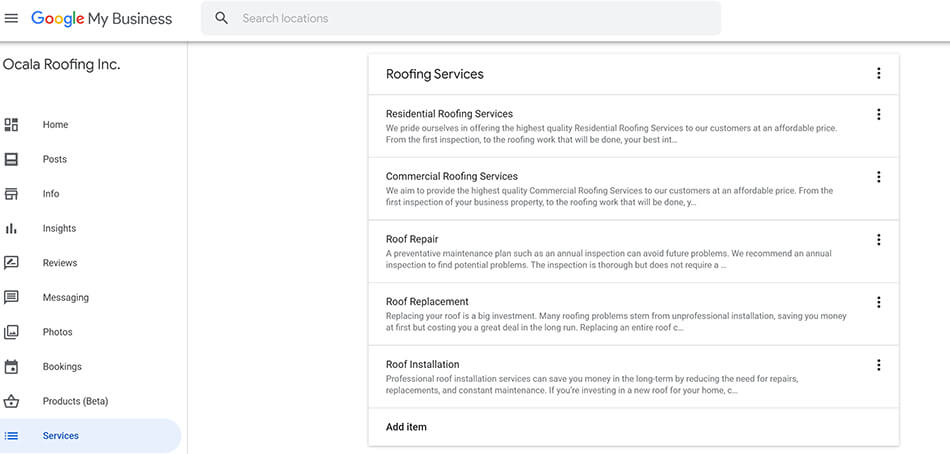
Steps To Optimize Your Service Section
- From your Google My Business Dashboard go to the “Info” Screen
- Scroll down until you see the section titled “Services“, click on it.
- You can create a section or add a service to a pre-existing section.
- Once a section is made you can add a Service that you offer.
- You’re given the option of listing a price as well. (optional)
- Click “Add” once you’ve added the info and that’s it!
1.c Optimize Your Business Description
Add 1-3 paragraphs that sounds natural and includes your Primary Category and a few keywords throughout the description.
(Insider Tip: DO NOT stuff a lot of keywords in your Business Description for it can get you penalized)
2. Optimize Your Photos
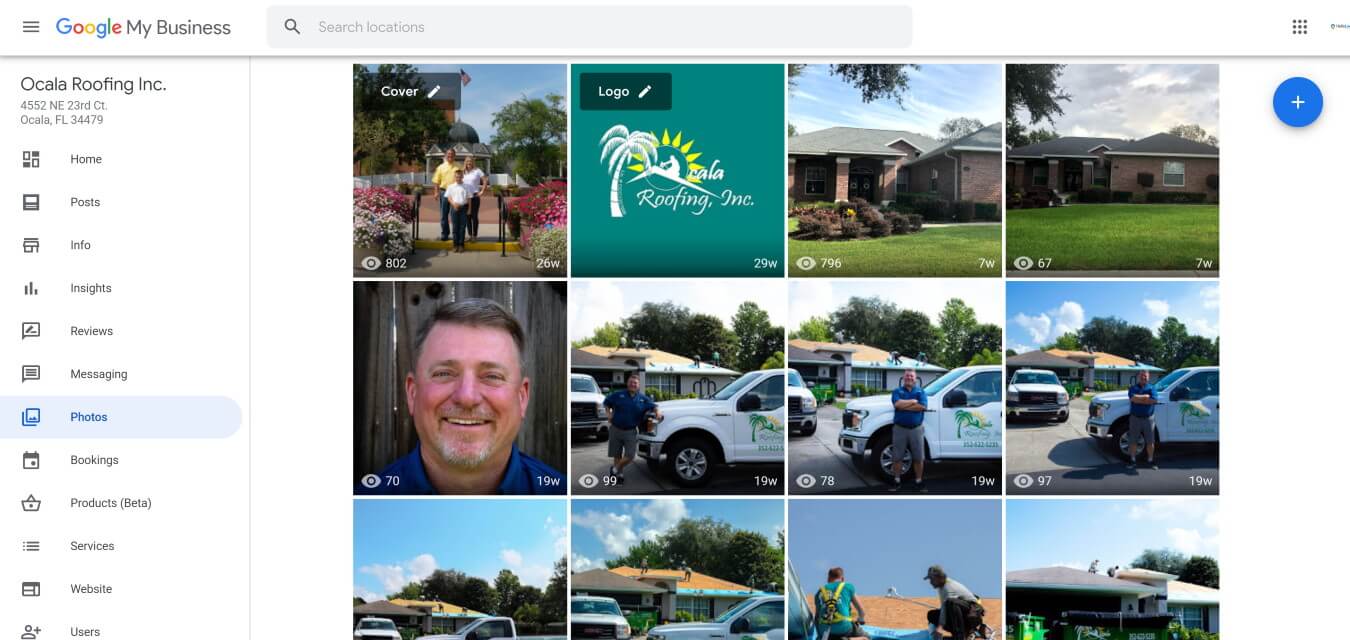
Photos play a huge role with the success of your GMB Profile. Don’t just upload random photos of your business…
Make sure you upload high-quality photos with good lighting and that is relevant with your business.
- Insider Tip: Use photos that perform well in both square and landscape mode because your images will be formatted as rectangles on phones and squares on desktops. So make sure the primary focal point of your photo is near the middle.
Google My Business Photo Guidelines
- Format: JPG or PNG
- Size: Between 10 KB and 5 MB
- Minimum Resolution: 720px × 720px
- Quality: The photo should be in focus and well lit, and have no significant alterations or excessive use of filters. In other words, the image should represent reality.
What Types of Photos Can I Add to Google My Business?
- Cover Photos
- Profile Photos
- Other Photos
First, It’s very important to add a profile photo to your listing.
Customers who see a nice cover photo are a lot more likely to click on your listing than another one that doesn’t include a photo.
Also, ensure that your photos are optimized for SEO by naming them appropriately.
For example, do not upload images with generic file names (such as IMG2019_09_21).
Instead, think of a proper name like (finished-roofing-job-in-Ocala-1.jpg).
3. Optimize Your Reviews
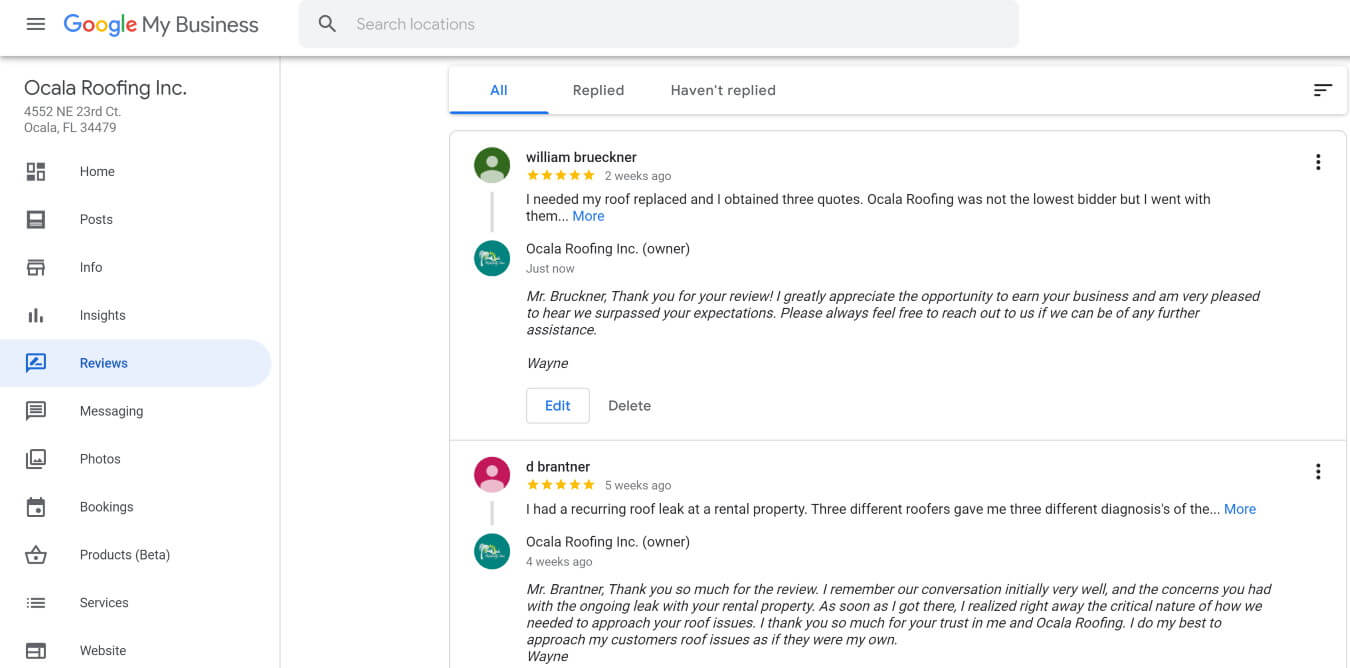
Google My Business gives your customers a voice through reviews & makes it easy for engage with those that leave a review by responding. This gives you the opportunity to build your company’s online reputation by engaging directly with your customers. Happy customers tend to leave positive reviews, positive reviews with engagement draw in new customers, new customers become happy customers—rinse, repeat.
We highly encourage that you implement a strategy of encouraging customers to leave reviews by simply asking them to do so. It is very important that you make it super easy for them to do.
Make sure you follow Google Review Guidelines. These include:
- Conflict of interest: Reviews are most valuable when they are honest and unbiased. If you own or work at a place, please don’t review your own business or employer.
- Impersonation: Don’t post reviews on behalf of others or misrepresent your identity or connection with the place you’re reviewing.
- Spam: Don’t spam.
When customers see that you engage with the people who post on your listing it makes them much more likely to say something as well.
- If a review is positive, thank the customer.
- If they are negative, be kind and attempt to make things right if you can. Don’t get into a war with someone just because they leave you a bad online review.


