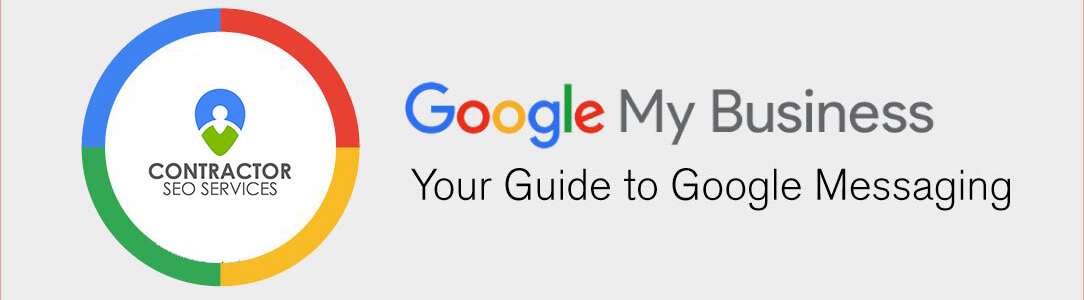
Google Messaging For Your Business
Google has now added “Messaging” to the ways that people can easily contact your business through Google’s Local Search Results. When a person searches for and finds your business listing within Google’s Local Search Results, they can now message you directly from your GMB (Google My Business) listing!
With Google Messaging, text messages will come through a Google phone line directly to your business or cell phone number. Google Messaging is a great way for your potential customers to get a hold of your company when it’s convenient for them to send you a message.
“Messaging” is currently only available on mobile devices and Google Search (not Maps). It will not show up when your business gets searched on a desktop or laptop.
Ready To Enable GMB Messaging For Your Business?
Let’s get started…
[stu alias=”guide_subscriptions”]
Turn on or off messaging (Android)
1. On your Android phone or tablet, open the Google My Business app.
- If you have multiple locations, open the location you’d like to manage.
2. To turn on or off messaging:
- Turn on: Tap Customers -> and then Messages -> and then Turn on.
- Once you’ve turned on messages, you can return to Customers -> and then Messages to get all messages chronologically.
- Turn off: Tap More -> and then Settings -> and then Messages. Then turn off Turn on messages. You can turn on messaging again at any time.
Turn on or off Google My Business app notifications
Notifications let you know when customers contact you, which is helpful to maintain your 24 hour response time requirement. If you turn off app notifications, you’ll turn off all notifications, including messaging.
1. On your Android phone or tablet, open your phone’s settings.
2. Tap Apps & notifications -> and then Notifications.
3. Under “Recently sent,” turn on or off the Google My Business app.
- If you can’t find the Google My Business app, tap See all from last 7 days.
Block a conversation
1. On your Android phone or tablet, open the Google My Business app.
- If you have multiple locations, open the location you’d like to manage.
2. Tap Customers -> and then Messages.
3. Open the conversation you want to block.
4. Tap More More and then Block/report spam. The conversation will be blocked, and you’ll no longer receive messages from the customer.
Delete a conversation
1. On your Android phone or tablet, open the Google My Business app.
- If you have multiple locations, open the location you’d like to manage.
2. Tap Customers -> and then Messages.
3. Open the conversation you want to delete.
4. Tap More -> and then Delete. The conversation will be deleted from your device (but won’t be deleted from the customer’s device).
You Have Now Successfully Enabled GMB Messaging For Your Business!
Here are a few additional resources you may like to check out…
- How to manage your Messaging Notifications
- How to get Quote Requests through Messaging
- How to get Booking Requests through Messaging
- Messaging guidelines
If you have any questions, always feel free to reach out to us by chat or contact us by email!
[/stu] [stu alias=”guide_subscriptions”]
Turn on or off messaging (iOS)
- On your iPhone or iPad, open the Google My Business app.
- If you have multiple locations, open the location you’d like to manage.
- To turn on or off messaging:
- Turn on: Tap Customers -> and then tap Messages -> tap Turn on.
- Once you’ve turned on messages, you can return to Customers -> Messages to get all messages chronologically.
- Turn off: Tap More -> tap Settings -> and then tap Messages. Then turn off Turn on messages. You can turn on messaging again at any time.
- Turn on: Tap Customers -> and then tap Messages -> tap Turn on.
Turn on or off messaging notifications
- On your iPhone or iPad, open the Google My Business app.
- If you have multiple locations, open the location you’d like to manage.
- Tap More -> Settings -> Notifications.
- Turn on or off Notifications.
- Check the box for each type of notification you want to receive.
Block a conversation
- On your iPhone or iPad, open the Google My Business app.
- If you have multiple locations, open the location you’d like to manage.
- Tap Customers -> Messages.
- Open the conversation you want to block.
- Tap More -> and then Block/report spam. The conversation will be blocked, and you’ll no longer receive messages from the customer.
Delete a conversation
- On your iPhone or iPad, open the Google My Business app.
- If you have multiple locations, open the location you’d like to manage.
- Tap Customers -> and then tap Messages.
- Open the conversation you want to delete.
- Tap More -> and then tap Delete. The conversation will be deleted from your device (but won’t be deleted from the customer’s device).
You Have Now Successfully Enabled GMB Messaging For Your Business!
Here are a few additional resources you may like to check out…
- How to manage your Messaging Notifications
- How to get Quote Requests through Messaging
- How to get Booking Requests through Messaging
- Messaging guidelines
If you have any questions, always feel free to reach out to us by chat or contact us by email!
[/stu]

